Summary
The Nimbus Launcher helps players to quickly add, swap, and run variable client configurations for the game LEGO® Universe, which was discontinued as of January 2012. After the release of Darkflame Universe, a reversed-engineered server emulator, fans of the game could now set up their own servers and play a near 1-to-1 accurate experience of the game when it was live.
As it would go against the LEGO Group's wishes of not allowing public servers, the launcher is NOT a server browser and only offers a convenient way of exporting, importing, and running client configurations. For example, switching between a localhosted server vs. a friend's server.
Although the application does work on all devices, the launcher currently only supports starting the game on Windows.
Source CodeMain Window
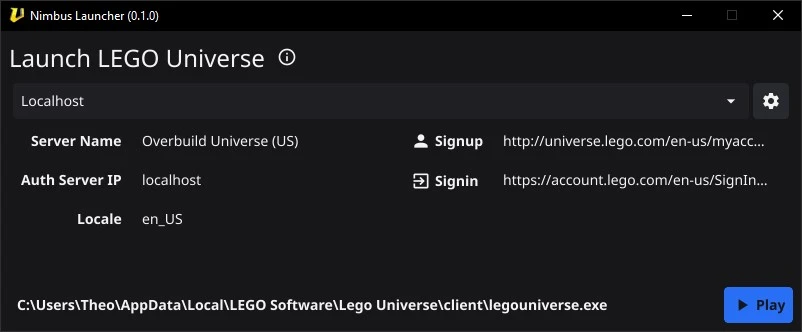
This is the main Nimbus Launcher window. From here, players can use the drop down to select between their configurations. Clicking the Play button will move over and update any patched resources (more on patching here: PATCHING.md), update the client's boot.cfg file, and then run the game. Clicking the gear icon will open the Settings window.
Settings Window
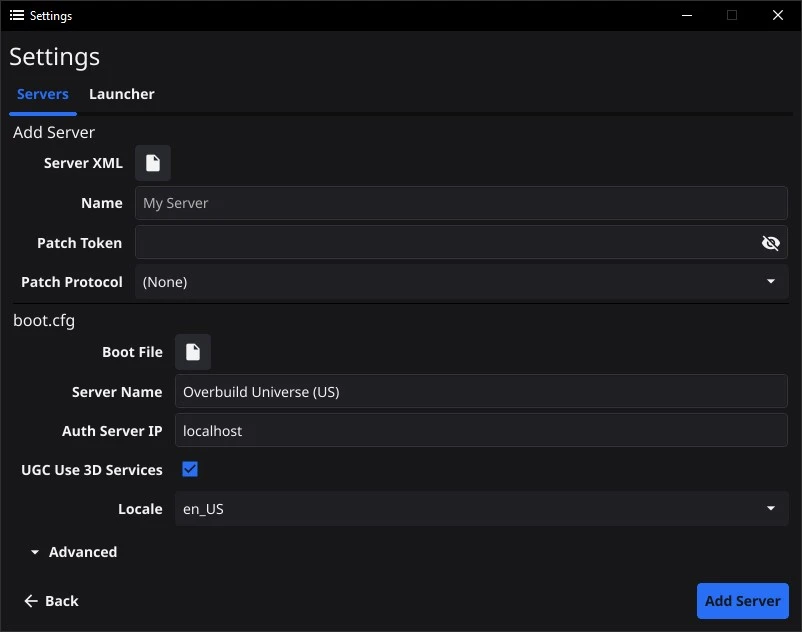
This is an example of the Settings window. Players can add, edit, and remove configurations from here. The Launcher tab (not picture), allows the user to configure the filepath to their client, the name of the executable, and toggle some extra launcher settings: Close Launcher When Played, Check Patches Automatically, etc.
When editing a configuration, players have the option of exporting their config into an XML file. This file can then be sent to friends who can then import it to automatically add the configuration to their launcher.